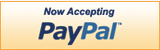Loading... Please wait...
Loading... Please wait...Questions? Customer Service or call us on 866-537-5146
Categories
- Main
- General FAQs
- Shredder Troubleshooting
GENERAL Shredder Troubleshooting
II. The shredder runs but it does not pull paper down. -- click here to see the video
III. The shredder runs in "Reverse", but not in the "Auto /On" mode. -- click here to see the video
IV. How to clear a "Paper Jam"? -- click here to see the video
V. Shredder is constantly running while in the "Auto / On" mode. -- click here to see the video
I. The shredder does not power on or work at all.
-
Make sure that the unit is securely plugged into a working outlet / socket.
-
If you have been continuously shredding for an extended period of time, the unit may have overheated and the thermal protection feature has been activated to shut off the machine. If this happens, switch off the unit for at least 30 minutes/1 hour for it to reset before continuing.
-
While in “Auto” mode, the shredder will not run until paper is inserted into the middle of the feed entry slot. The trigger that activates the shredder is located in the center section of the feed entry slot. If the paper you are shredding is narrow, be sure to feed directly into the center. It is normal for the motor to run for a brief moment when the shredder is switched over to the “Auto” setting. The shredder will only constantly run in the “Reverse” mode.
-
The trigger located in the center of the feed entry slot, which activates the shredder, may be blocked. To clear it, you would need to insert an index card or file folder (i.e. rigid paper or cardstock) in the center of the feed slot and apply force. This will usually clear any paper blocking the activation switch and reset the machine.
-
Make sure the head unit portion of the shredder is correctly seated onto the included wastebasket with the words and icons facing you (please click here to read the Instructions). The head unit is particularly designed to work only with the integrated wastebasket. Shredders are equipped with a safety interlock mechanism, which prevents the unit from working when the head unit is lifted or removed. Located on either the back center, back left or right corners of the basket is a tab or raised strip that matches and fits into a slot on the bottom of the head unit allowing it to operate. If the head unit is lifted, not seated correctly, or accidentally knocked off, the shredder will not operate.
-
If using a plastic bag to line the wastebasket, please remove it since this may be the cause of the shredder to not operate.
-
If your model features a pull-out wastebasket, be sure it is properly pushed in all the way and completely closed. The wastebasket is fitted with a bracket, which acts as a safety interlock mechanism that prevents the shredder from operating when the wastebasket is pulled out or not put back in properly.
-
If your shredder is equipped with the ShredSafe™ feature, be sure not to tilt/push open the cover completely beyond the first preset position. If done so, the safety power cut off feature will be activated and the shredder will be inoperable.
II. The shredder runs but does not pull paper down.
-
The shredder only cuts the bottom of the sheets. Be sure the shredder is set to the "Auto/On" mode and NOT in the "Reverse" mode.
-
The feeding entry of the shredder is blocked or jammed. Please refer to "How to Clear a Paper Jam"
-
The gears driving the cutting blades may be stripped or worn out. A shredder with a stripped gear will typically spool at a high pitch sound. Shredding beyond the specified sheet capacity or shredding materials not intended for proper use, will strain the machine and quickly wear and may break internal components. Please refer to the Operation section of your User Manual for more information. If the shredder is still within the "Return Policy" of the store where purchased from, please return the unit for a replacement. If the shredder is outside the "Return Policy" of the store, please Contact Us for further assistance. Replacement gears and parts are available.
III. The shredder runs in "Reverse", but not in the "Auto/On" mode.
-
Make sure to set the shredder in the "Auto/On" mode. When set to the "Auto/On" (Standby) mode, the shredder is ready for use. The shredder will automatically start when paper is fed. The shredder is not suppose to constantly run when in the "Auto/On" mode. Some select models will feature a green "Ready" indicator light.
-
The sensor in the paper feed entry is not being activated. A sensor which activates the shredder is located in the center area of the feed entry. When ready to shred, be sure to insert material directly into the center area to start the machine (especially applies to smaller pieces of paper… and/or CDs and Credit Cards if applicable).
-
The shredder probably has a paper jam. Please refer to "How to Clear a Paper Jam"
-
The activation sensor in the feed entry is blocked with dust, debris, or oil. A cotton swab may be used to clean the sensor. DO NOT USE CANNED AIR. The activation sensor of the shredder is located around the center of the feed entry. Insert a filing folder or any rigid sheet of cardstock (old greeting card, sheet torn from cereal box, or a couple index cards) directly into the center of the feed entry while applying force to help push the jammed paper through. This will usually clear any paper blockage or other obstructions. With the shredder unplugged, you may use a set needle-nose pliers or tweezers to remove the blockage.
IV. How do I clear a "Paper Jam"?
-
Insert a filing folder or any rigid sheet of cardstock (old greeting card, sheet torn from cereal box, or a couple index cards) directly into the center of the feed entry while applying force to help push the jammed paper through. This will usually clear any paper blockage or other obstructions.
-
With the shredder unplugged, you may use a set needle-nose pliers or tweezers to remove the blockage.
-
Use the "Reverse" mode to back up and remove the stuck paper. The shredder will back up and loosen the jammed paper. If required, you may need to tug and remove several sheets to effectively clear the machine. When jammed paper is removed, return the shredder to the "Auto/On" mode to resume shredding. NOTE: Do not activate reverse function while shredding Credit Cards or CDs.
-
For severe jam situations, you may loosen the paper with shredder oil (regular cooking oil may be used, DO NOT USE ANY SPRAY CAN OIL OR LUBRICANT). 1. Turn shredder off. 2. Drizzle 2-3 tablespoons of oil onto the blades where the paper is jammed. 3. Let it soak for 30 minutes so the paper become saturated and softened. 4. Return the shredder back to the "Auto/On" mode. 5. If needed, forceably insert a rigid sheet of cardboard to push the jammed paper through.
-
NEVER SHRED THE FOLLOWING ITEMS: Large paper clips (remove small clips whenever possible) Envelopes (especially windowed or glued flaps) Adhesive materials such as labels, stickers, or glued paper Newsprint, tissue, or any similar thin paper stock Transparencies, film, or laminated documents Continuous forms or paper rolls Cardboard / Corrugated board or fabric Plastic or hard items (except Credit Cards & CDs if applicable)
V. The shredder is constantly running while in the "Auto/On" mode.
-
The activation sensor in the feed entry is blocked with dust, debris, or oil.A cotton swab may be used to clean the sensor. DO NOT USE CANNED AIR. The activation sensor of the shredder is located around the center of the feed entry.
-
Insert a filing folder or any rigid sheet of cardstock (old greeting card, sheet torn from cereal box, or a couple index cards) directly into the center of the feed entry while applying force to help push the jammed paper through. This will usually clear any paper blockage or other obstructions.
-
With the shredder unplugged, you may use a set needle-nose pliers or tweezers to remove the blockage.
-
The shredder probably has a paper jam. Please refer to "How to Clear a Paper Jam"
VI. How to lubricate and clean the shredder?
-
Please refer to Shredder Maintenance Information page